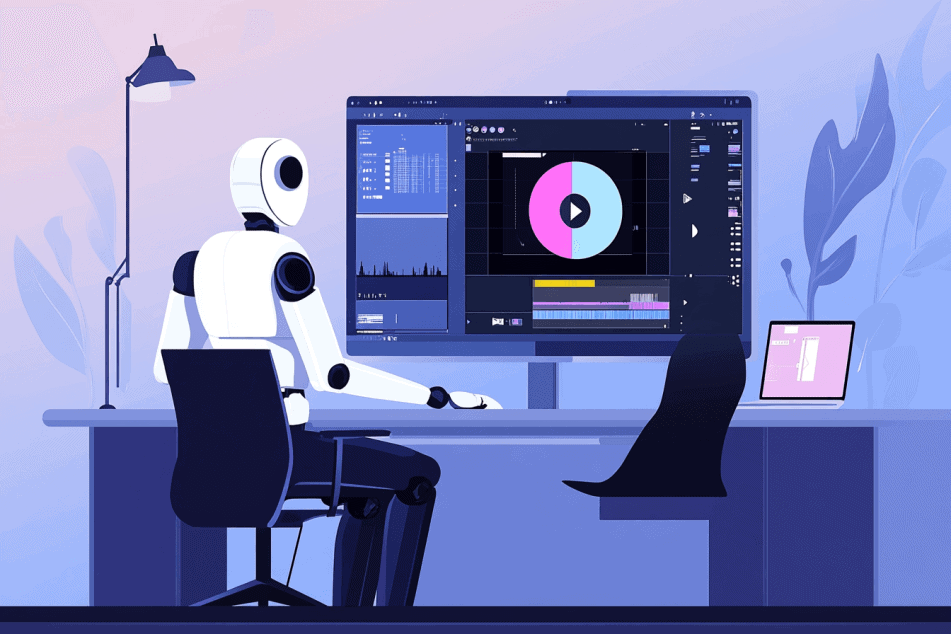How to Use AI Color Grading in Your YouTube Videos (2024 Guide)
Have you ever wondered why some YouTube videos just look… better?
It’s not always about the camera or the lighting. Often, it’s the magic that happens after filming – the color grading.
And now, with AI video enhancement, that magic is available to everyone. Automated AI color grading isn’t just about making your videos pretty (though it does that too). It’s about creating a consistent, professional look that keeps viewers coming back.
Here’s something to think about: How much time do you spend on video color palette AI tools compared to scripting or filming?
If you’re like most creators, probably not enough. But the visual appeal of your content can be just as important as the content itself.
In this post, we’re going to dive into YouTube content optimization through AI color grading.
Ready to give your videos the visual upgrade they deserve? Let’s jump in.
What is AI Color Grading and Why Does it Matter?

Let’s start with the basics. AI color grading is a smart technology that uses machine learning algorithms to automatically analyze and enhance the colors in your video.
Here’s a quick breakdown of how it works:
- The AI analyzes every frame of your video
- It understands lighting, contrast, and color balance
- Then it applies adjustments to make your footage pop
Simple, right? But the impact is huge.
I remember when I first started using AI color grading or AI video editing in general. It was like someone had handed me the cheat codes to video editing. Suddenly, tasks that used to take hours were done in minutes.
But why does this matter for us YouTubers? Let me break it down for you.
Time-Saver
AI color grading can do in minutes what used to take hours or even half a day. More time for content creation, less time squinting at color wheels. Win-win!
Keep It Consistent
Ever noticed how some channels have a distinct “look”? That’s no accident. AI helps keep color uniform across all your scenes, which is crucial for YouTube branding.
Boost Engagement
Here’s something exciting: high-quality visuals can lead to longer watch times. It’s simple – if something looks good, people want to keep watching. And in the YouTube game, watch time is vital.
More Creative Freedom
By handling the technical work, AI color grading allows us to focus more on storytelling. It’s like having a sous chef prep everything so you can concentrate on making the perfect dish.
Now, let’s roll up our sleeves and get into the nitty-gritty. I’m going to share some of my favorite AI color grading tools that have been helping me in my YouTube workflow.
Top AI Color Grading Tools for YouTube Videos
DaVinci Resolve
DaVinci Resolve is a professional-grade color correction and non-linear video editing application. It’s what the pros use, and for good reason.
Key Features:
- Powerful AI-driven color tools
- HDR support
- Comprehensive node-based workflow
I won’t sugarcoat it – DaVinci Resolve has a steep learning curve. But stick with it, and you’ll be rewarded.
Helpful Tip: Start with basic corrections and work your way up. The built-in tutorials are a goldmine – use them!
Adobe Premiere Pro with AI Plugins
For those already in the Adobe ecosystem, this is a no-brainer. When enhanced with AI plugins, it becomes a powerhouse for color grading.
Key Features:
- Seamless integration with other Adobe products
- AI color matching and balancing
- Collaborative features
Personal Take: The AI plugins have significantly enhanced Premiere Pro’s capabilities. It’s as if they’ve taken a familiar tool and elevated it to new heights.
Helpful Tip: After applying AI grades, always do a pass with the Lumetri Color panel. The AI gets you 80% there, but that final 20% is where your style shines through.
Runway AI
I stumbled upon Runway AI recently, and it’s quickly become one of my go-to tools. It’s a cloud-based platform that brings the power of AI to various video editing tasks, including color grading.
Key Features:
- Innovative text-to-color-grade feature
- Fast processing
- User-friendly interface
Personal Take: The text-to-color-grade feature blew my mind. It’s not perfect, but it’s a fantastic starting point and a great way to experiment with different looks quickly.
Helpful Tip: Don’t be afraid to get creative with your text prompts. Sometimes the most interesting grades come from unexpected descriptions.
Colourlab AI
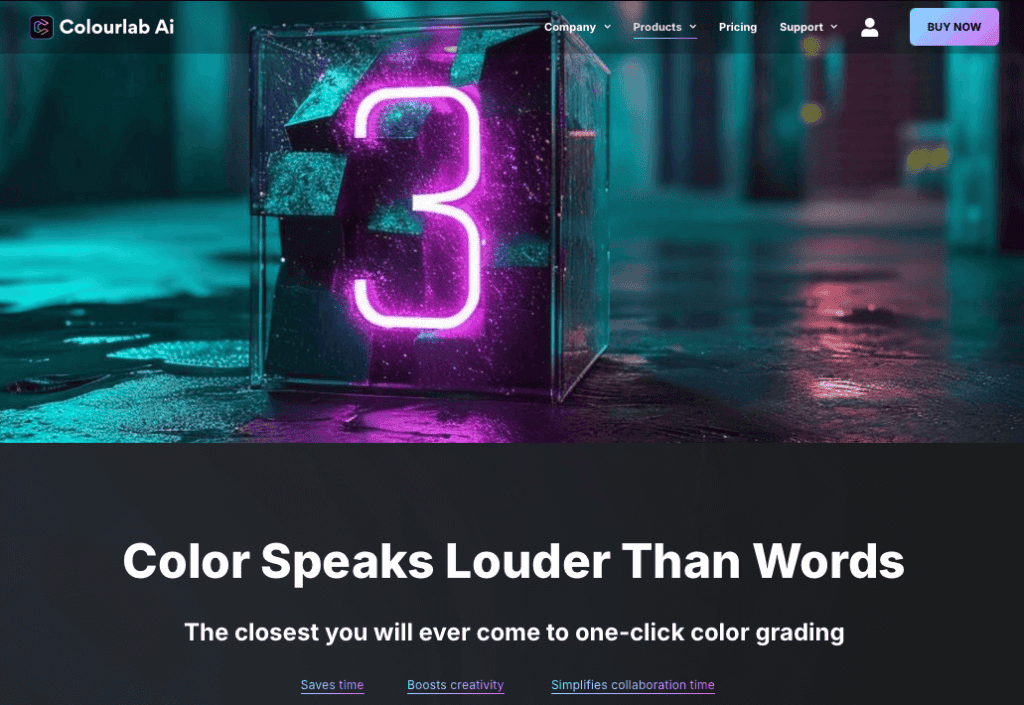
Colourlab AI feels like it was designed by and for content creators.
Key Features:
- Powerful color matching engine
- Customizable presets
- Free trial without credit card
Personal Take: The “Just Click Match” feature has saved me hours of work. It’s especially useful when I’m trying to match footage from different cameras or lighting conditions.
Helpful Tip: Build a library of your favorite looks. You can use these as starting points for future projects, helping you maintain a consistent style across your channel.
Final Cut Pro X with AI Tools
For Mac users, this is a solid choice that keeps getting better.
Key Features:
- Sleek, Mac-optimized interface
- Real-time adjustments
- Wide LUT compatibility
Personal Take: I admire how smoothly FCPX integrates AI tools. It feels like the AI is a natural extension of the software, not an add-on.
Helpful Tip: Keep an eye out for updates. In my experience, Apple frequently rolls out new AI features that can give your grading process a boost.
🤖 For more AI video editing tools recommendation, check out this post.
Step-by-Step Guide to AI Color Grading Your YouTube Videos

Now that we’ve covered the what and why of AI color grading, let’s dive into the how. Follow this guide to start elevating your YouTube content right away.
1. Prepare Your Footage
Before you even touch the AI tools, make sure your footage is in the best possible shape. Here’s what I do:
- Shoot in RAW or the highest quality format your camera allows. This gives the AI more data to work with.
- Ensure proper exposure during filming. While AI can work wonders, it’s not magic – garbage in, garbage out.
- Organize your clips. Trust me, future you will thank present you for this. (Though I’m still learning how to best organize my clips, too)
Pro Tip: Create a checklist for your shooting process. It’ll help you maintain consistency across all your videos, making the AI’s job (and yours) much easier.
2. Choose Your AI Color Grading Tool
We’ve already discussed some top tools, but here’s a quick decision guide:
- For beginners: Start with Runway AI or Colourlab AI. They’re user-friendly and give quick results.
- For intermediate users: Adobe Premiere Pro with AI plugins offers a good balance of control and automation.
- For advanced users: DaVinci Resolve is your best bet for professional-grade results.
Remember, the best tool is the one you’ll actually use consistently.
3. Import and Analyze Your Footage
Once you’ve chosen your tool, import your footage and let the AI do its initial analysis. This process usually involves:
- Loading your clips into the software
- Allowing the AI to scan and understand the color information
- Reviewing the AI’s initial assessment
The first time I watched an AI analyze my footage, I felt like I was watching a mini-movie of my editing process condensed into seconds. It’s pretty mind-blowing.
4. Apply AI-Generated Color Grades
Here’s where the magic happens. Most AI color grading tools will offer a variety of options:
- Auto-balance: This adjusts basic elements like exposure, contrast, and white balance.
- Style transfer: Apply the color profile of one clip to others for consistency.
- LUT application: Use AI-generated or pre-existing Look Up Tables for quick stylization.
5. Fine-Tune the Results
AI is incredibly powerful, but it doesn’t know your creative vision. After applying the AI grade:
- Adjust the intensity of the AI-applied grade. Most tools allow you to dial it up or down.
- Tweak individual elements like saturation, contrast, or specific color channels.
- Pay special attention to skin tones – they can make or break the professional look of your video.
6. Maintain Consistency Across Your Video
Consistency is key for a professional look. Use your AI tool to:
- Match shots from different cameras or lighting conditions.
- Create a custom preset based on your adjustments to use across all your footage.
- Use AI to analyze your most successful videos and apply similar grading to new content.
Pro Tip: Create an AI-powered “brand look” for your channel. This visual consistency can become part of your channel’s identity.
7. Review and Export
Before you hit that export button:
- Watch your video all the way through. Does the color grading enhance your storytelling?
- Check your video on different devices. What looks good on your editing monitor might not translate to a smartphone screen.
- Consider your export settings. YouTube has specific recommendations for optimal quality.
Personal Take: I always sleep on it before final export. Fresh eyes in the morning often catch things I missed the night before.
8. Learn and Iterate
The beauty of AI is that it learns and improves over time. So should you:
- Keep notes on what works and what doesn’t for your content.
- Stay updated on new AI features in your chosen software.
- Don’t be afraid to revisit and regrade old content as your skills improve.
Common Pitfalls in AI Color Grading and How to Avoid Them
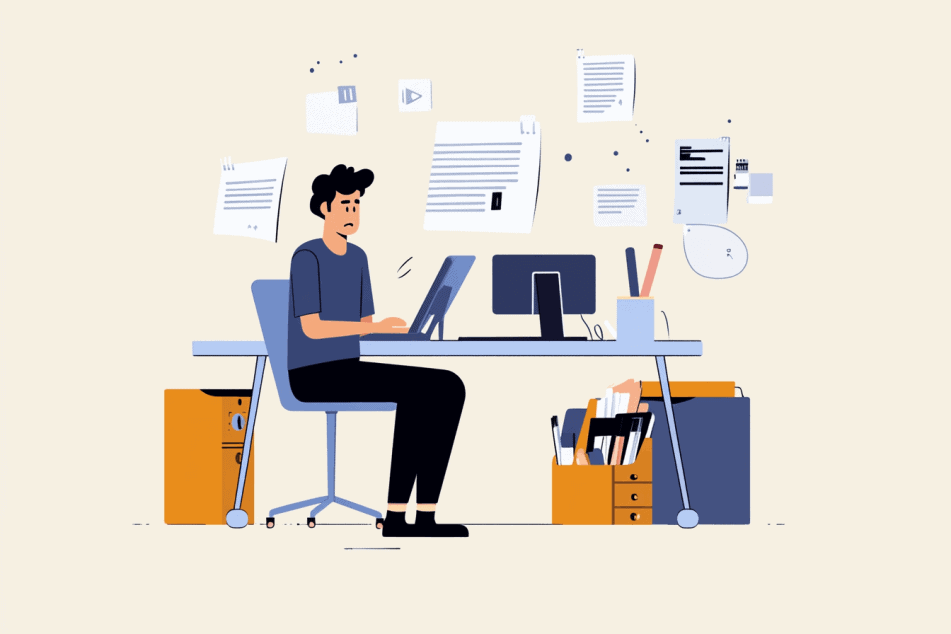
As exciting as AI color grading is, it’s not without its challenges. There are always pros and cons when using AI video editing tools. Let’s explore some common mistakes and how to sidestep them.
1. Overreliance on AI Without Understanding Color Theory
While AI is a powerful tool, it’s not a substitute for understanding color basics. Blindly accepting AI suggestions can lead to missed opportunities in emotional storytelling through color.
To avoid this, invest time in learning color theory basics. Understand how different colors evoke emotions and interact with each other. This knowledge will help you make informed decisions when tweaking AI-generated grades
Pro Tip: Start with a color wheel and explore complementary and analogous colors. This foundation will significantly improve your ability to fine-tune AI suggestions.
A great resource I stumbled upon is the Color Theory and Color Wheel on Canva. You can spend just a few minutes to read through it to get some basic understanding.
2. Inconsistent Grading Across Your Channel
Using drastically different color grades from one video to the next can confuse your audience and dilute your brand. Consistency is key in building a recognizable YouTube presence.
Develop a signature look for your channel and stick to it. Use AI to create and save custom presets that align with your brand’s visual identity.
Tip: Create a simple style guide for your channel. Include your preferred color palette, contrast levels, and overall mood. Refer to this guide when grading to maintain consistency.
3. Ignoring YouTube’s Compression Effects
YouTube compresses videos after upload, which can impact your carefully crafted color grade. A beautiful grade that looks great locally might fall apart after YouTube processing.
Always preview your graded video through YouTube’s compression. Upload a test video privately and check how it looks after processing.
Tip: Use YouTube’s recommended export settings to minimize compression artifacts. This usually means using a high bitrate and the H.264 codec.
4. Overprocessing and Losing Natural Look
It’s easy to get carried away with AI enhancements and end up with an unnatural, “obviously graded” appearance.
Aim for subtle enhancements that complement your footage rather than overwhelm it. Remember, the goal is to enhance, not transform.
Here are some strategies to maintain a natural look:
- Use the “50% Rule”: After applying an AI grade, try reducing its intensity to 50%. Often, this creates a more natural look while still improving the original.
- Pay attention to skin tones: They’re often the first thing to look unnatural with heavy grading. Use AI tools that offer skin tone protection or manually adjust them after AI grading.
- Take breaks: Step away from your edit periodically. Fresh eyes can help you spot over-processing that you might have missed.
AI Color Grading Tips for YouTube Success
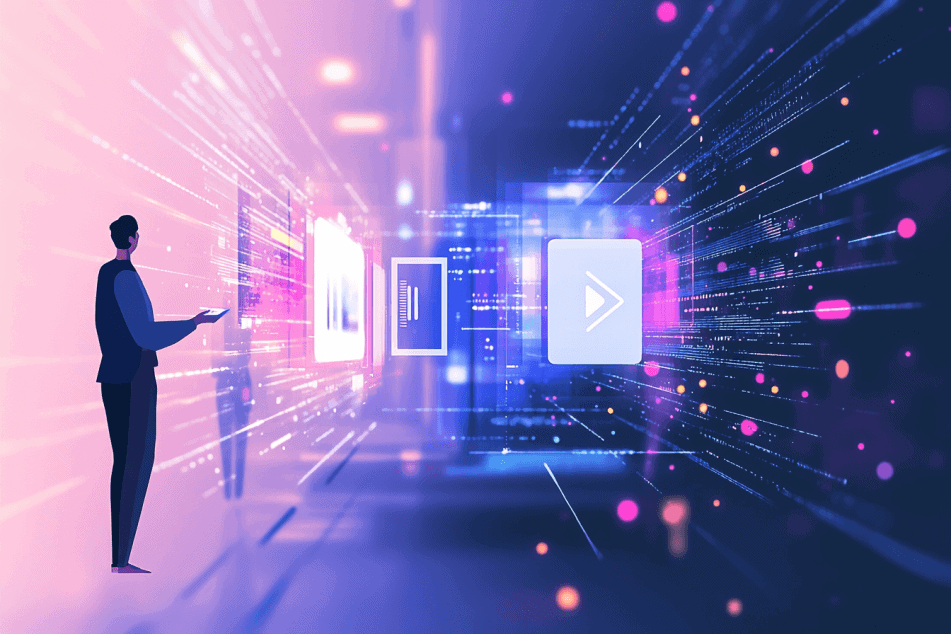
Let’s explore some practical ways to make the most of AI color grading for your YouTube videos.
Match Your Brand Aesthetic
Your color grade is part of your visual brand. Use AI to create a signature look that reflects your channel’s personality. Try analyzing the color schemes of your favorite creators for inspiration, then use AI to help replicate and personalize that style.
Experiment with AI Presets
Don’t just settle for the first AI-generated grade. Experiment with different presets as starting points. You might be surprised how a preset intended for one genre can add an unexpected flair to another. Keep a log of which presets work well for different types of content or lighting conditions.
Consider Scene Context
Adjust the AI’s color suggestions based on the emotional tone of each scene. Use warmer tones for positive content and cooler tones for more serious topics. This thoughtful approach can enhance your storytelling and viewer engagement.
Balance Automation with Manual Edits
While AI can handle most of the heavy lifting, your personal touch is what will make your videos unique. Use AI for the initial grade and tedious tasks like balancing shots, but manually adjust key elements like skin tones or important props. Pay extra attention to your video’s opening shots – these set the tone for viewer expectations.
Keep It Subtle
Remember, the goal of color grading is to enhance your content, not overshadow it. Use the “before and after” feature in your AI tool to ensure you haven’t gone too far. When in doubt, dial back the intensity. Subtle improvements often have the biggest impact.
By implementing these tips, you can create visually appealing videos that support your message and keep viewers engaged.
Final Thoughts
AI color grading can help you tell your story through color and create a look that’s uniquely you.
Here’s what to keep in mind:
- Start with AI, then add your personal touch
- Keep it consistent – your viewers should recognize your style instantly
- Always think about your audience and what fits your content
Start small – try an AI color grade on your next video and see how it transforms your content.
Don’t stress if it’s not perfect right away. Like any skill, it takes practice.
So go on, experiment, and watch your channel shine!